This is a small tip for scaling your icon to the different sizes requested by iPhone and iPad applications. I used to do that with Photoshop actions in the past, but if that is not available, you can use this tip with no extra software using Mac OS X Automator:
1. I Start with a high quality 512x512 png file (which you will later rename to iTunesArtwork without the png extension) as this is needed for the App Store.
2. In Automator, create a new Service and add the following steps:
Save this service as iPhoneIcon (or icon57, or whatever).
3. Similarly, make services for the different sizes as listed here:
Icon-72.png (72x72)
Icon@2x.png (114x114)
Icon-Small.png (29x29)
Icon-Small-50.png (50x50)
Icon-Small@2x.png (58x58)
4. Now place your 512 icon in a folder, in the finder, right-click the icon file and select from the services sub-menu the different services, and voila! you got the scaled icon with the right name.
5. Add to your project resources and you are ready to go...
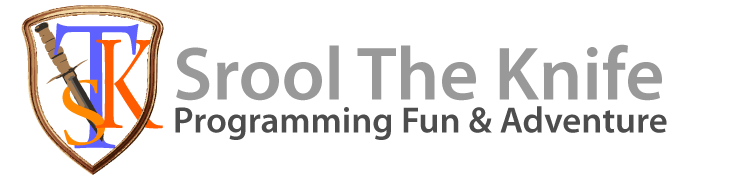

No comments:
Post a Comment